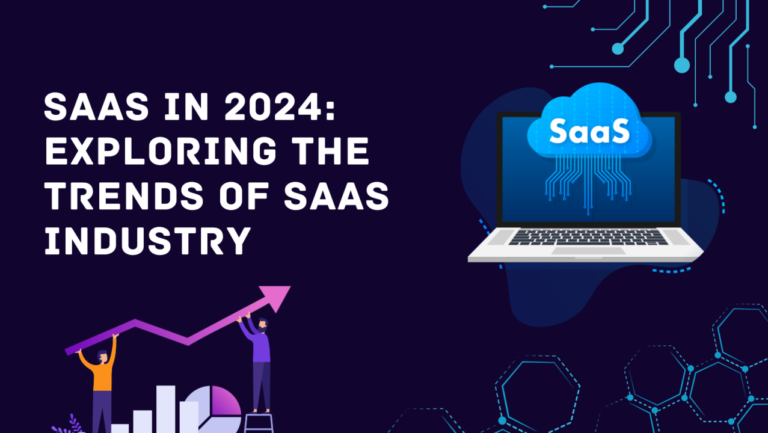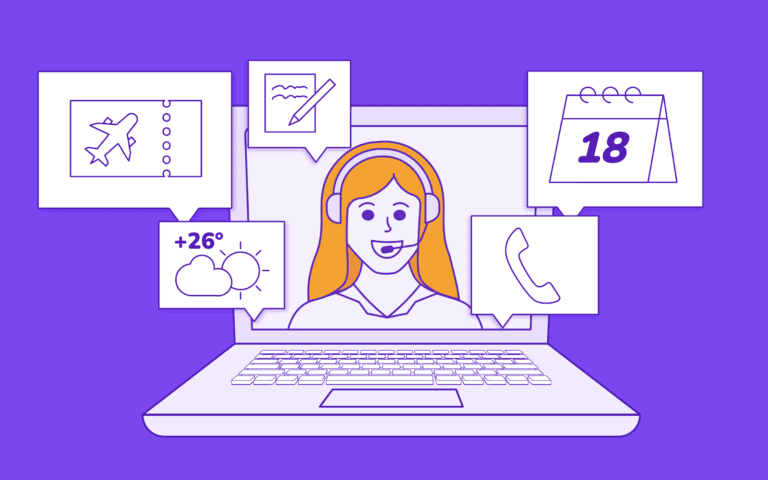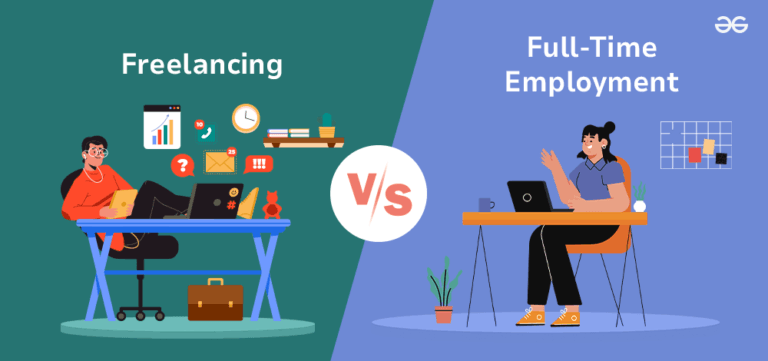Introduction
Docker is an open-source platform designed to automate the deployment, scaling, and management of applications using containerization. Containers are lightweight, stand-alone, executable packages that include everything needed to run a piece of software, including the code, runtime, system tools, libraries, and settings. This ensures that the application will run consistently regardless of the environment.
Key Benefits of Docker:
- Consistency: Ensures that applications run the same way in development, testing, and production environments.
- Isolation: Isolates applications from each other on the same host, providing security and reducing dependency conflicts.
- Efficiency: Containers are lightweight and share the host OS kernel, making them more efficient than traditional virtual machines.
- Portability: Containers can run on any machine with Docker installed, enabling easy migration and scaling across different environments.
The Role of Dockerfiles in Building Docker Images
A Dockerfile is a text document that contains a series of instructions on how to build a Docker image. Each instruction in a Dockerfile creates a layer in the image, forming a stack of layers that make up the final image. When you make changes to the Dockerfile and rebuild the image, only the layers that have changed are rebuilt, which speeds up the build process.
Key Components of a Dockerfile:
- Base Image (FROM): Specifies the base image from which to start building. This could be a minimal Linux distribution, an application runtime, or any other pre-configured image.
- Commands (RUN, CMD, ENTRYPOINT, etc.): Define the steps to set up the environment, install dependencies, copy application files, and specify how the container should run the application.
- Configuration (ENV, EXPOSE, VOLUME, etc.): Set environment variables, expose network ports, and create data volumes to manage application configuration and state.
# Use the official Node.js image as the base image
FROM node:20
# Set the working directory inside the container
WORKDIR /app
# Copy package.json and package-lock.json to the working directory
COPY package*.json ./
# Install the application dependencies
RUN npm install
# Copy the rest of the application code to the working directory
COPY . .
# Expose port 3000 to the outside world
EXPOSE 3000
# Command to run the application
CMD ["node", "server.js"]
All Keywords and Usage
FROM
Purpose: Creates a new build stage from a base image.
Example:
FROM ubuntu:20.04Explanation: The FROM instruction is the foundation of any Dockerfile and specifies the base image from which to start building. Each Dockerfile must begin with a FROM instruction, except for Dockerfiles that use the scratch image, which represents an empty base image. By defining a base image, you set the starting point for your container. This base image could be a minimal operating system like Ubuntu, a language runtime like Node.js, or any other pre-built image available on Docker Hub or other registries. The subsequent instructions in the Dockerfile will build upon this base image to install additional software, copy files, and configure the environment.
ADD
Purpose: Adds local or remote files and directories to the container.
Example:
ADD localfile.txt /path/in/container/Explanation:
The ADD instruction copies files, directories, or remote URLs from the host to the container’s filesystem. Unlike COPY, ADD has some additional functionalities:
It can handle URLs, downloading files from the internet directly into the container.
It can automatically extract compressed files (e.g., .tar, .tar.gz) into the container.
Despite these features, ADD is generally recommended only when you need its specific capabilities, such as URL handling or automatic extraction. For simple file copying, COPY is preferred because it is more transparent and predictable.
ARG
Purpose: Defines build-time variables.
Example:
ARG version=1.0Explanation:
The ARG instruction defines a variable that users can pass at build-time to the Docker build process. These variables can be used to parameterize the build, allowing for more flexibility and reusability of Dockerfiles. For instance, you can use ARG to specify different versions of software to install. The values of ARG variables are not available after the image is built; they are only used during the build process. You can set default values in the Dockerfile or override them with the –build-arg flag during the build command.
CMD
Purpose: Specifies default commands to run when a container starts.
Example:
CMD ["nginx", "-g", "daemon off;"]Explanation: The CMD instruction provides default commands or arguments for an executing container. There are three forms of CMD:
Shell form:
CMD echo "Hello World"This form runs the command using the shell, which means you can use shell features like variable substitution.
Exec form:
CMD ["nginx", "-g", "daemon off;"]This form provides an array of strings, which is executed directly without a shell. This is the recommended form because it avoids potential pitfalls with shell command parsing.
Parameter form:
CMD ["parameter1", "parameter2"]This form is used in conjunction with the ENTRYPOINT instruction to provide default parameters.
COPY
Purpose: Copies files and directories to the container.
Example:
COPY . /appExplanation:
The COPY instruction is used to copy files and directories from the build context (the directory containing the Dockerfile) into the container’s filesystem. Unlike ADD, the COPY instruction is simpler and more predictable, as it only copies local files and directories without additional functionalities like URL downloads or file extraction. This makes COPY the preferred choice for straightforward file copying tasks, enhancing clarity and maintainability in Dockerfiles.
ENTRYPOINT
Purpose: Specifies the default executable to run.
Example:
ENTRYPOINT ["python", "app.py"]Explanation:
The ENTRYPOINT instruction sets the default executable for the container, ensuring that a specific command is always run. It is more rigid than CMD because it cannot be easily overridden by arguments passed to docker run. Instead, it is typically used in conjunction with CMD to provide default arguments that can be overridden.
ENV
Purpose: Sets environment variables.
Example:
ENV APP_ENV=productionExplanation:
The ENV instruction sets environment variables within the container. These variables can configure the application, influence how it runs, or store settings like API keys and configuration parameters.
EXPOSE
Purpose: Informs Docker which ports the container listens on.
Example:
EXPOSE 8080Explanation:
The EXPOSE instruction documents which network ports the container listens on. It does not actually publish the ports; it merely indicates the intended ports for other developers or for tooling purposes. To publish ports and make them accessible from the host machine, you must use the -p flag with docker run:
docker run -p 8080:8080 myimageHEALTHCHECK
Purpose: Checks the container’s health on startup.
Example:
HEALTHCHECK CMD curl --fail http://localhost:8080/health || exit 1Explanation:
The HEALTHCHECK instruction defines a command to test whether the container is healthy. Docker runs the specified command at regular intervals, and the container is marked as either healthy or unhealthy based on the command’s exit status.
LABEL
Purpose: Adds metadata to an image.
Example:
LABEL version="1.0" description="A simple example" maintainer="[email protected]"Explanation:
The LABEL instruction is used to add metadata to an image. This metadata can include information such as the image version, description, author, and other custom data. Labels are key-value pairs and are useful for organizing, managing, and querying images. Labels provide a way to include additional information about the image, which can be used by automation tools, monitoring systems, and documentation.
MAINTAINER
Purpose: Specifies the author of the image.
Example:
MAINTAINER John Doe <[email protected]>Explanation:
The MAINTAINER instruction is used to specify the author or maintainer of the Docker image. This instruction is now deprecated and has been replaced by the LABEL instruction. While still supported for backward compatibility, it is recommended to use LABEL to add maintainer information and other metadata to your images.
ONBUILD
Purpose: Specifies instructions for when the image is used as a base image.
ONBUILD COPY . /appExplanation:
The ONBUILD instruction adds a trigger instruction to the image that will be executed at a later time, when the image is used as a base for another build. This is particularly useful for images intended to be used as base images for other Dockerfiles. The ONBUILD instructions are executed in the context of the child Dockerfile, not the parent.
RUN
Purpose: Executes commands in the container during the build process.
Example:
RUN apt-get update && apt-get install -y nginxExplanation:
The RUN instruction is used to execute commands in the container’s filesystem during the build process. Each RUN instruction creates a new layer in the image. It is commonly used to install software packages, set up the environment, and perform configuration tasks.
SHELL
Purpose: Sets the default shell used for the RUN, CMD, and ENTRYPOINT instructions.
Example:
SHELL ["/bin/bash", "-c"]Explanation:
The SHELL instruction allows you to specify the default shell to use when executing commands in the RUN, CMD, and ENTRYPOINT instructions. By default, Docker uses /bin/sh on Linux and cmd.exe on Windows. The SHELL instruction is particularly useful for switching between different shells or using specific shell features.
STOPSIGNAL
Purpose: Specifies the system call signal for exiting a container.
Example:
STOPSIGNAL SIGTERMExplanation:
The STOPSIGNAL instruction sets the system call signal that will be sent to the container to exit. By default, Docker sends the SIGTERM signal, which gracefully shuts down most applications. However, some applications might require a different signal for a clean shutdown. The STOPSIGNAL instruction allows you to customize this behavior.
USER
Purpose: Sets the user and group ID to run subsequent commands.
USER appuserExplanation: The USER instruction sets the username or UID (and optionally the group name or GID) to use when running the image and for any RUN, CMD, and ENTRYPOINT instructions that follow it in the Dockerfile. Running containers as a non-root user enhances security by reducing the risk of privilege escalation attacks.
VOLUME
Purpose: Creates volume mounts for data persistence.
Example:
VOLUME /dataExplanation:
The VOLUME instruction creates a mount point with the specified path and marks it as holding externally mounted volumes from native host or other containers. This ensures that data stored at this location is persisted even if the container is removed, facilitating data sharing and persistence across container restarts.
WORKDIR
Purpose: Changes the working directory.
Example:
WORKDIR /appExplanation:
The WORKDIR instruction sets the working directory for any RUN, CMD, ENTRYPOINT, COPY, and ADD instructions that follow it in the Dockerfile. If the directory does not exist, it will be created. Setting the working directory helps to keep your Dockerfile clean and readable by eliminating the need to repeatedly specify the directory path.
By mastering these Dockerfile instructions, you can build more secure, efficient, and maintainable Docker images tailored to your application’s specific requirements.