Using Cisco Packet Tracer to implement a LAN is an excellent approach to test and simulate network configurations before implementing them in a real-world setting. With the use of a graphical user interface, you can build, create, and debug network topologies using Cisco Packet Tracer, a potent network simulation tool. You can construct and configure servers, routers, switches, and other network devices with Cisco Packet Tracer to build intricate network topologies. To find possible problems and improve network setups, you may also simulate network traffic and track network performance. You may obtain practical expertise with network technologies and hone the abilities required to design, manage, and troubleshoot complicated networks by building a LAN using Cisco Packet Tracer.
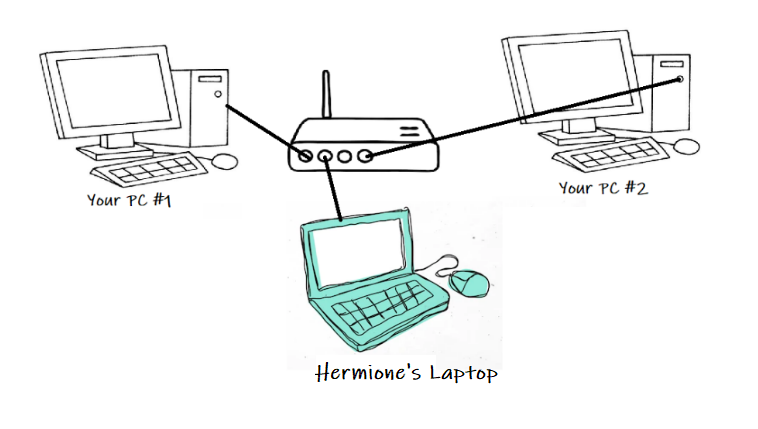
Configuring Switches and Routers in Cisco Packet Tracer
The image above depicts the design of the network you and Sam created in your home. If we implemented the network in Cisco Packet Tracer, it would look like this.
As we have mentioned earlier, the switch is a plug and play device. You do not have to worry about configuring the switch to set up a network. At least not for now.
If you have watched the videos in the Getting Started with Cisco Packet Tracer then you know how to build a network using switches. If you haven’t already, please watch the videos. This is sort of a prerequisite for understanding the topics covered in this tutorial.
If you left-click on the switch and zoom in on the physical view, you’ll see the following.
This is the physical view of the 2960-24TT switch(switch 0).
The switch port on a network switch is the physical opening into which a data cable can be plugged. Switch ports are typically rectangular on three sides with a V-shaped point on either the top or bottom. The number of ports on a switch varies according to its function. A typical home router may have five ports, whereas a large network switch may have up to 52 ports. Because one port is reserved for the cable that connects the switch to the router, the number of devices that can connect to an Ethernet switch is one less than the number of physical ports.
If you look closely at the physical views of the switch, you will notice that there are other ports that are not RJ45 ports. We will not go over them in this tutorial. We will only use RJ45 ports for our network connection. However, you can look up Types of Ethernet Switch Ports by Data Rates on Google. You can also learn more about switches by reading this article.



