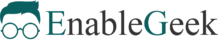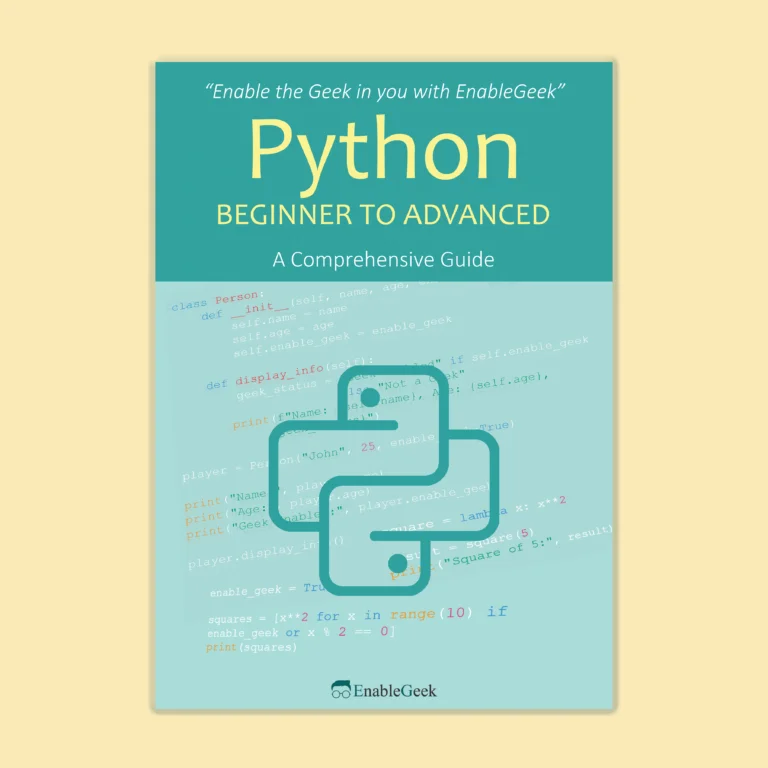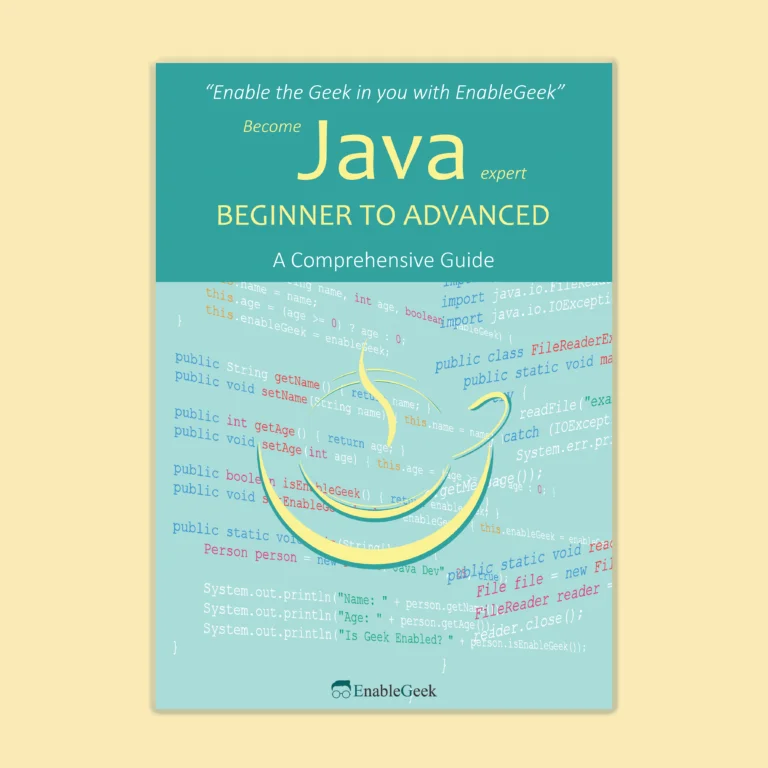Text-Fu is a command-line tool available in Linux that is primarily used for manipulating text. It provides a wide range of text-based operations that can be executed using the command-line interface. The Text-Fu tool can be used for various purposes, such as modifying text files, extracting specific information from text files, and generating reports based on text data.
One of the most common uses of Text-Fu is for searching and replacing text in files. With this tool, users can easily search for specific text in a file and replace it with another string. This can be useful when making changes to a large number of files or when trying to automate repetitive tasks. Additionally, Text-Fu can also be used to format text, such as removing or adding line breaks, removing whitespace, and converting text to uppercase or lowercase.
Another use of Text-Fu is for data processing and analysis. With its ability to extract specific information from text files, users can easily generate reports and insights based on text data. For example, Text-Fu can be used to extract data from log files and generate reports on website traffic or server performance.
Linux: Text Fu
Standard Output(stdout), standard input (stdin) and standard error (stderr) are three different data streams in linux. A stream may carry data, which in this example is text.
File Descriptor
Streams are treated similarly to files in Linux. Each file has a file descriptor, which is a unique number that is used to identify it. These numbers are as follows:
- 0: stdin
- 1: stdout
- 2: stderr
File descriptor is used when an action on the file is required.
Standard Output
Standard output (Stdout) is the default file descriptor to which a process can write output in the linux. Let’s run the command.
$ echo Hello world!The text appears to be shown in the terminal. The procedure here is that the echo command receives the keyboard input (stdin) and shows the result (stdout). This output can alternatively be directed to a file.
$ echo Hello world! > test.txtThe > character is used to redirect standard output to a file, in this example to test.txt rather than the terminal. As a result, the terminal displays nothing. Hoyouver, the text will be visible when you read the file.
$ cat test.txtIf the file does not exist, it will be created, and if the file already exists, it will be overwritten. Using the >> operator, you can now redirect data without overwriting the file. Let’s see what happens.
$ echo Hello world 1 > test2.txt
$ echo Hello world 2 >> test2.txt
$ cat test2.txtStandard In (stdin)
It is associated with taking input. Let’s see how it works.
$ echo Hello there! > linux.txt
$ cat < linux.txt > hello.txt
$ cat hello.txtyou first redirected ‘hello there!’ text into the linux.txt file. The < operator is used for taking input. So, linux.txt is taken as input and it is directed to the hello.txt file. Now, if you read the hello.txt, you can see the text is transferred.
Standard Error (stderr)
It is used for displaying the error messages. For exploration, you can try to read a file named none.txt which does not exist.
$ cat none.txtWhen you run the command, the terminal will throw an error as ‘No such file or directory’.
Now, if you want this stream to redirect into a file, you have to run the following command.
$ cat none.txt 2> error.txtIt’s worth noting that you have to provide the file descriptor because it’s stderr, not stdout.
Piping
The Pipe is a Linux tool that allows you to combine two or more commands so that the output of one becomes the input for the next. Let’s see how it works.
$ echo Hello there | grep HelloThe | operator refers to the piping. In this example, echo generates the output (stdout) text which is then used as input (stdin) for grep command.
Tee
Tee is used when there is a need to write the output in two different streams.
$ ls | tee ls.textHere, the ls command will show all the directory and files in the terminal and also the same output is written in the ls.txt file.
Environment (env)
In linux, the environment is defined by the environment variables which is a character with an assigned value. Some variables are set by the system and some by the user. Now, let’s run the following command:
$ printenv HOME$ printenv USEROr
$ echo $HOME$ echo $USERThese are some variables in the environment. The PATH variable is another crucial variable. When you run a command, the system looks for these. If you try to execute a program from anywhere other than its installation path, you’ll get a ‘command not found’ error. You must include the program’s installation directory in the PATH variable in this situation. In this way, the system will know where to look for when this command is executed. For finding out the PATH variable of your system, you have to run the following command.
$ echo $PATHThe following command will display all of the information about the environment.
$ env Or
$ printenvCut
It extracts portions of the text from a file. The portion will be determined by the user. To understand this, first let us create a text file.
$ nano hello.txtNow let’s say you want to extract the 10th and 8th character from this file. For this you have to run the following command.
$ cut -c 10 hello.txt
$ cut -c 8 hello.txtHere, -c refers to the character extraction. Important thing to note here is that space also counts as a character. You can also extract the text by a field using the -f. By default, it takes TAB as delimiters for the field. In the hello.txt file, the number of TABs used is 2. So, there are 3 fields.
$ cut -f 3 hello.txtIt should give ‘fur’ as output. Let’s see.
yeah ! It’s working. Now, the good news is you can set the delimiter that you want. Lets run the following command:
$ echo -f 3 -d “,” hello.txtThe -d is used for setting the delimiters. Here it is set as comma (,). Hence, for the hello.txt file, the result should be ‘little ball of fur’.
Paste
In linux, paste command is used to join files horizontally from each file specified. It displays the standard output where TAB is used as the delimiter. To explore the paste command first, we need to create two files.
So, we have created country.txt and capital.txt files. Now let’s explore the paste command.
$ paste country.txt capital.txtWhen no option is used, paste combines the files in parallel, which means it writes matching lines from the files using the TAB delimiter. Let’s explore the options available for the paste command.
$ paste -s country.txt capital.txtWhen you use -s option, paste merge the files sequentially. It reads all of the lines from one file before merging it with another. As like in the cut command, here also you can use a custom delimiter.
$ paste -d “-” country.txt capital.txt If more than one character is passed as a delimiter, it uses the mentioned characters in a circular fashion. Let’s see how it works.
$ paste -d “;-” country.txt capital.txt Head and Tail
It is useful when you have to read a very long which we often encounter. If you try to read it using cat command, the terminal will be overloaded with the text. In this manner, head allows you to read a number of lines as like from to top of the file. So, for testing purpose, you can choose any of your log file and run the following command.
$ head -n 5 /var/log/auth.logThe -n option is used for selecting the number of lines. If number of lines is not specified, it shows the first ten lines.
Similar to the head command, tail is used for read a number of specified lines of long files from the bottom. It also shows 10 lines by default but you can choose as you like.
$ tail -n 4 /var/log/auth.logThere is a interesting option available for this command which is -f. It allows you to see if anything is added to the file. Let’s run the command.
$ tail -f /var/log/syslogJoin
It is used for joining multiple files together by a common field. To explore this, first make two files such that they have a common field.
Country.txt
1 Pakistan
2 India
3 Bangladesh
4 Russia
Capital.txt
1 Islamabad
2 New Delhi
3 Dhaka
4 Moscow
You can see, these two files have similar fields of 1,2,3,4. So, you can join them using join command. Now, run the following command to do that.
$ join country.txt capital.txtNow, let’s see another case where files have similar fields but their position is different.
Country.txt
Pakistan 1
India 2
Bangladesh 3
Russia 4
Capital.txt
1 Islamabad
2 New Delhi
3 Dhaka
4 Moscow
How can you join these two files? Here, we want to use field 2 for file 1 and field 1 for file 2. Good news is join command allows user to do that. Now, run the following command.
$ join -1 2 -2 1 country.txt capital.txtIn the command -1 refers to the country.txt or 1st file and -2 refers to the capital.txt or 2nd file.
Split
The split commad does the opposite of the join command that means it is used for splitting large files intro smaller files. First make a text file with 10 lines. Now, let’s run the following code and explore yourself.
$ cat large.txt
$ split -l 4 large.txtHere, -l options let you choose to decide the number of lines for a file. By default, after 1000 lines, split command will create new files. The created files have name ‘xaa’, ‘xac’, ‘xab’. You can aslo choose the name of ‘x’ here. Run the following command in your terminal.
$ split -l 4 large.txt small_A name of ‘small_’ has been after large.txt here. Hence, all the splitted files will be created have name like small_aa, small_ab etc.
Sort
It is used for sorting files in a specific order. The sort command assumes all the characters of the file were written in ASCII.
$ sort -n sample.txt
$ sort -r sample.txtWhen the -n option is specified, the contents of the file get sorted numerically and the -r option allows you to sort reverse of numerically. There is another useful option for sorting which is -u which let you remove the dulplicate contents. Let’s try this one.
$ sort -u duplicate_content.txttr
The tr command can translates or deletes from the stdin (standard input) and display the stdout (standard out). It is useful for removing duplicate characters, find and replacing, lowercase to uppercase conversion.
$ tr a-z A-ZIn this case, terminal is accepting input from the user and converting the input into uppercase characters. Now, let’s see how can you replace character using tr.
$ echo ‘linux-ubuntu’ | tr ‘nu’ ‘ab’
In this case, every ‘n’ and ‘u’ character will be replaced by ‘a’ and ‘b’ respectively.
Wc and nl
It is used for showing total number words in a file. It can also show the number of lines and and number of bytes respectively.
$ wc large.txtTo see just the number of lines you have to run the command below.
$ wc -l large.txtGrep
The grep command allows you to find characters in a file. It is very useful and one of the most popular command in linux.
$ cat duplicate_content.txt
$ grep USA duplicate_content.txtText-Fu is a powerful tool that can be used for a wide range of text-based operations. Its flexibility and versatility make it a useful tool for developers, sysadmins, and data analysts who work extensively with text data in Linux environments.